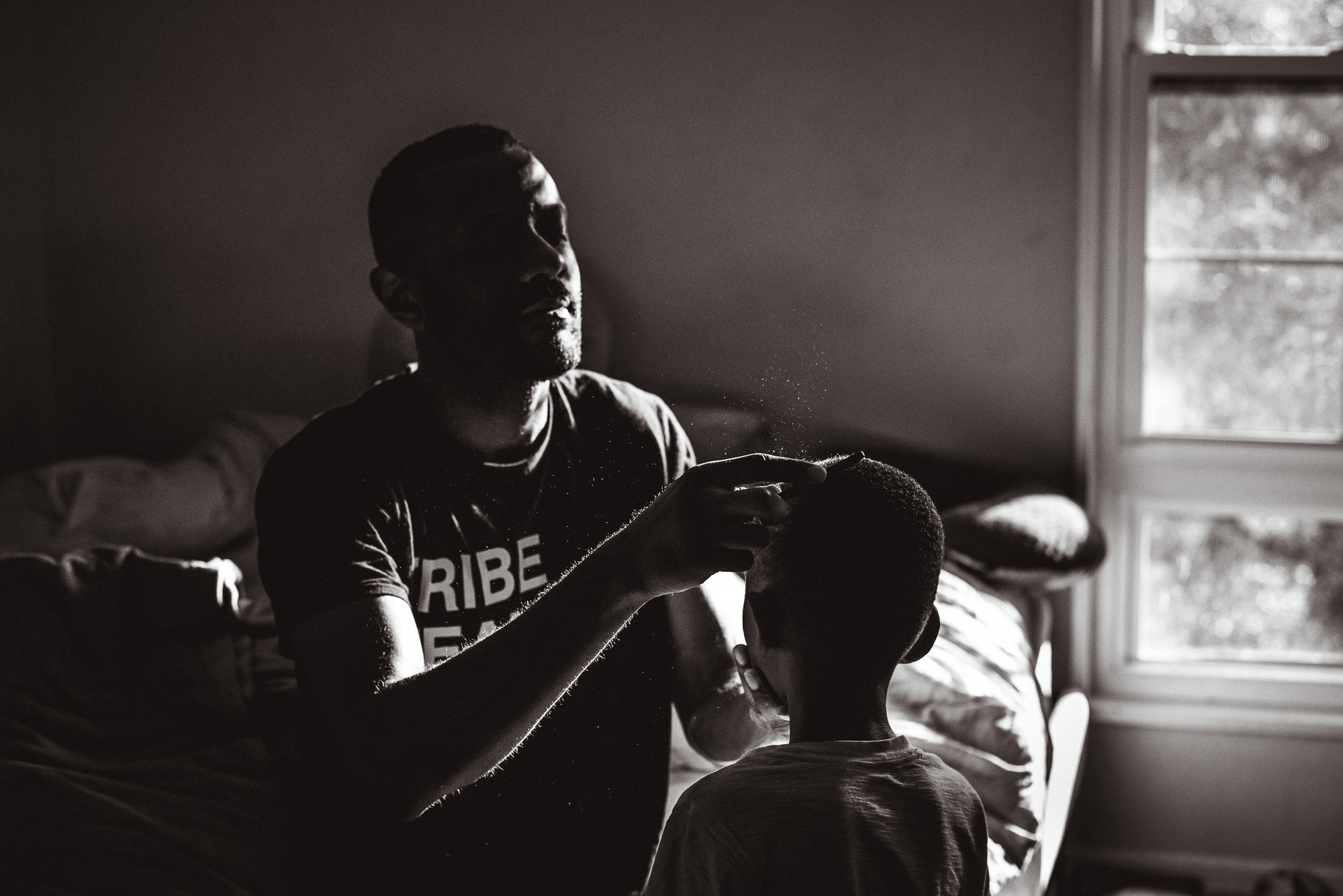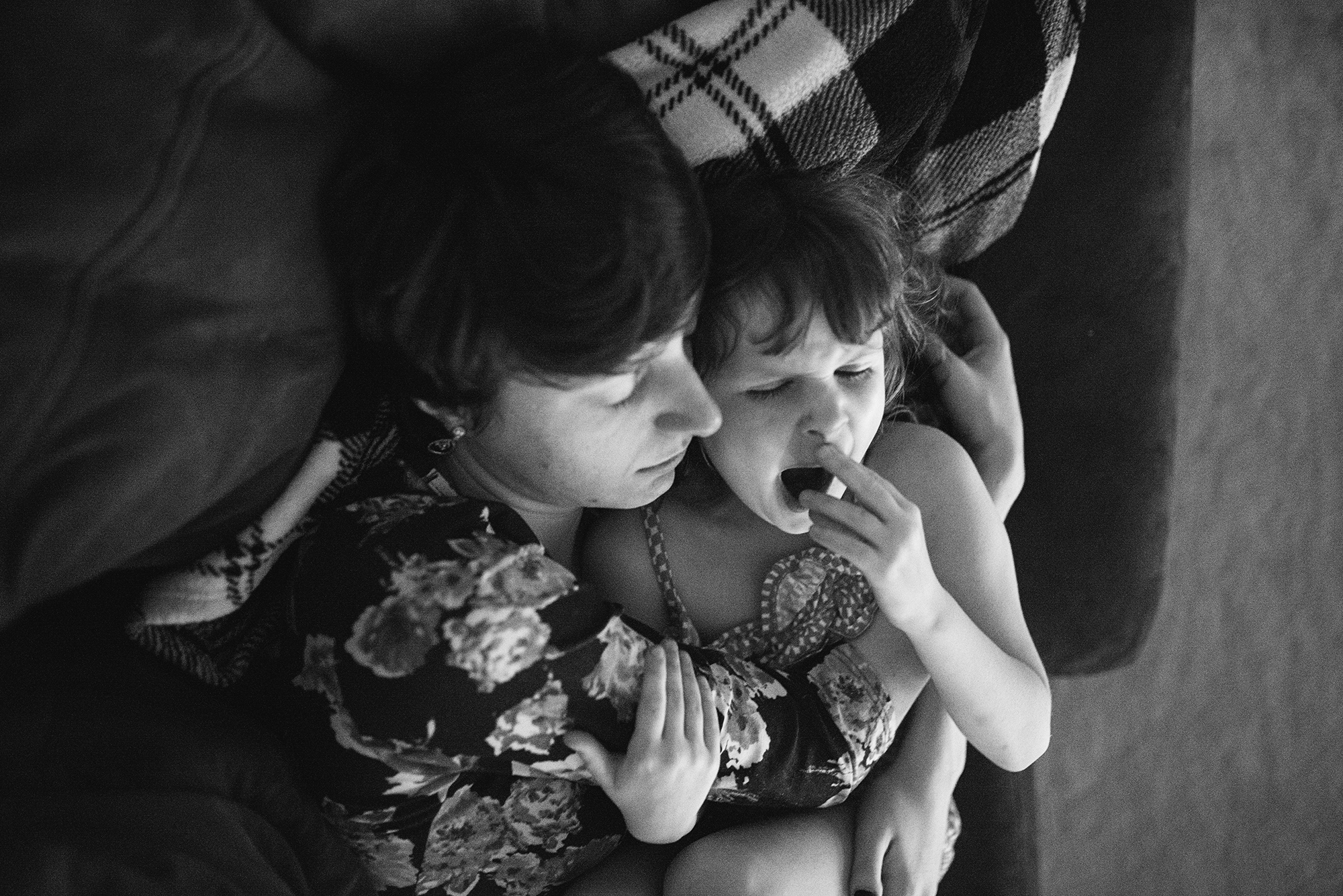Thank you for all your March submissions in our Instagram Community! We love seeing your documentary photos, so please keep tagging your photos with #shamoftheperfect to share with us. This month’s top honor goes to Mischa Bolton. Be sure to check out her page and the pages of all our Top 5 artists for this month to see more of their wonderful work.
April 17, 2017
Collective Post“Honest is how I want to look. The truth doesn’t glitter and shine.”
– Chuck Palahniuk
The Digital File Dance – Organizing Your Photos
Contributor ArticlesWhether you are a professional photographer, a hobbyist, or a parent who simply takes way too many photos of their kids, one thing is certain – you have gazillions of precious pixels living somewhere on your computer and need a easy way of keeping it all organized.
Digital photography is fantastic because you can take as many photos as you wish. Especially with us trigger-happy documentary photographers – it’s completely normal to take a few hundred shots in just one afternoon.
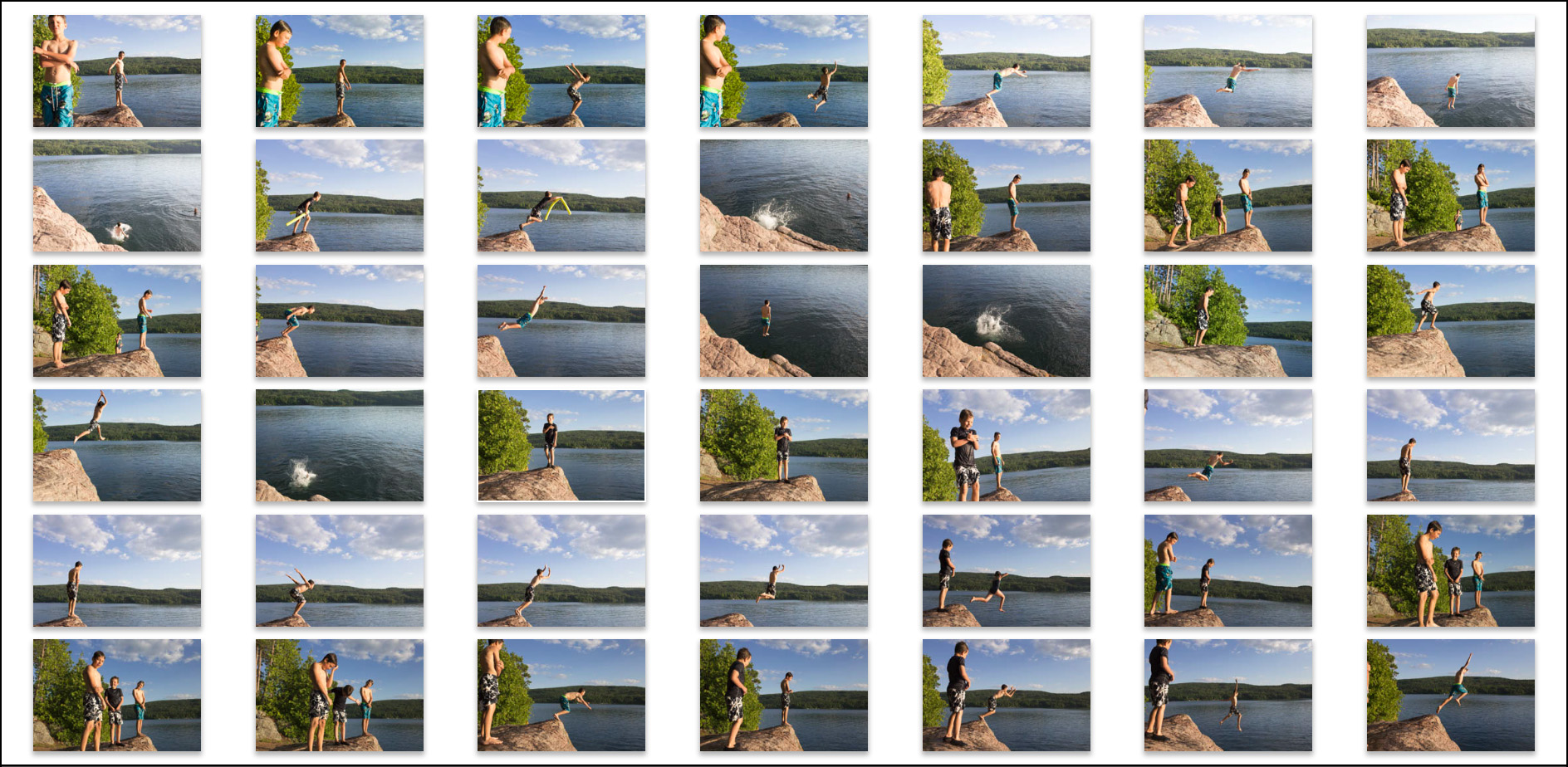 In my opinion, photographers need to be prepared to deal with these images before ever touching the shutter button. Otherwise the thrill of capturing the world as you see it through your lens can quickly become a time-consuming chore.
In my opinion, photographers need to be prepared to deal with these images before ever touching the shutter button. Otherwise the thrill of capturing the world as you see it through your lens can quickly become a time-consuming chore.
When I received my very first point and shoot digital camera 13 years ago it didn’t take long to figure out that the files can’t all be copied and stuck into a singular folder because the camera assigns each file the same name by default (eg. IMG_####). So at IMG_9999 the counter resets and you don’t want a duplicate or – heaven forbid – overwrite the original IMG_0001. Besides, when you stick everything into one folder, it is a headache to scroll through so many pictures to find the one or series of photos that you want. (Please don’t put everything in one folder on your desktop. Pretty please.)
Fast forward to today and I can go back to my son’s Kindergarten graduation or our trip to the cottage with friends last summer in an instant.
 It’s been a process to implement a reliable system. I’m not sure how I stumbled upon this particular structure but I’ve refined a few different ideas and tricks from all over the place until something finally worked for me. Many mistakes were made along the way. I’ve learned the hard way that folders with random naming conventions containing valuable images of adorable toddlers always end up lost in the shuffle if you don’t have a solid system in place.
It’s been a process to implement a reliable system. I’m not sure how I stumbled upon this particular structure but I’ve refined a few different ideas and tricks from all over the place until something finally worked for me. Many mistakes were made along the way. I’ve learned the hard way that folders with random naming conventions containing valuable images of adorable toddlers always end up lost in the shuffle if you don’t have a solid system in place.

Told ya. Insanely adorable toddlers circa 2006.
Fast forward to present day and these two dudes and their little brother need photos for school projects quite often. My overall goal was clear: if someone in our family wanted to find a photo of a particular event or time, I wanted them to be able to find it on our computer without having to ask for my assistance. A logical and simple folder structure is the answer when dealing with a plethora of photos.
There are a number of helpful tools available to achieve photo organization success; I happen to use Lightroom and import my personal images directly into one catalog.
I have all photos sorted in yearly folders within PHOTOGRAPHS at the top of the hierarchy. You can keep the default ‘My Pictures’ or ‘iPhoto’ folder created by your computer, but I like having the PHOTOGRAPHS folder because it is distinct and I know that’s where I have all of my photos. (I use a PC and the default setting is to store photos downloaded from the Internet into that same system-designated My Pictures library. That’s another big reason that I prefer keeping all my personal images separate.)
When you look in folders for each year there is another set of folders broken down into months with a number in front (ie. 02-February). Placing the ’02’ in front of the month name is key because that helps keep it all in chronological order. (Otherwise you have April next to August and that’s when things just get ugly. You may as well just throw in the towel now.)
Once upon a time I did just keep the photos separated by specific date within the monthly folders but it quickly created confusion. (As much as I told myself I was organized, I still couldn’t find what I was looking for in a jiffy, much less have someone else try to find it.) You have no clue what photos are lurking inside when you see ‘2007-07-02’, ‘2007-07-06’, ‘2007-07-13’ and so on.

However, when you name it something more descriptive like ‘Visit to Grandma’s House’, ‘Playing in the Sprinkler’, and ‘Jumping on the Bed’, there is no question what types of photos are awaiting you inside those lovely folders.

Here’s a peek at my system at work in Lightroom: all of my photos within each Year – Month – Description all happily living under the parent folder, PHOTOGRAPHS.
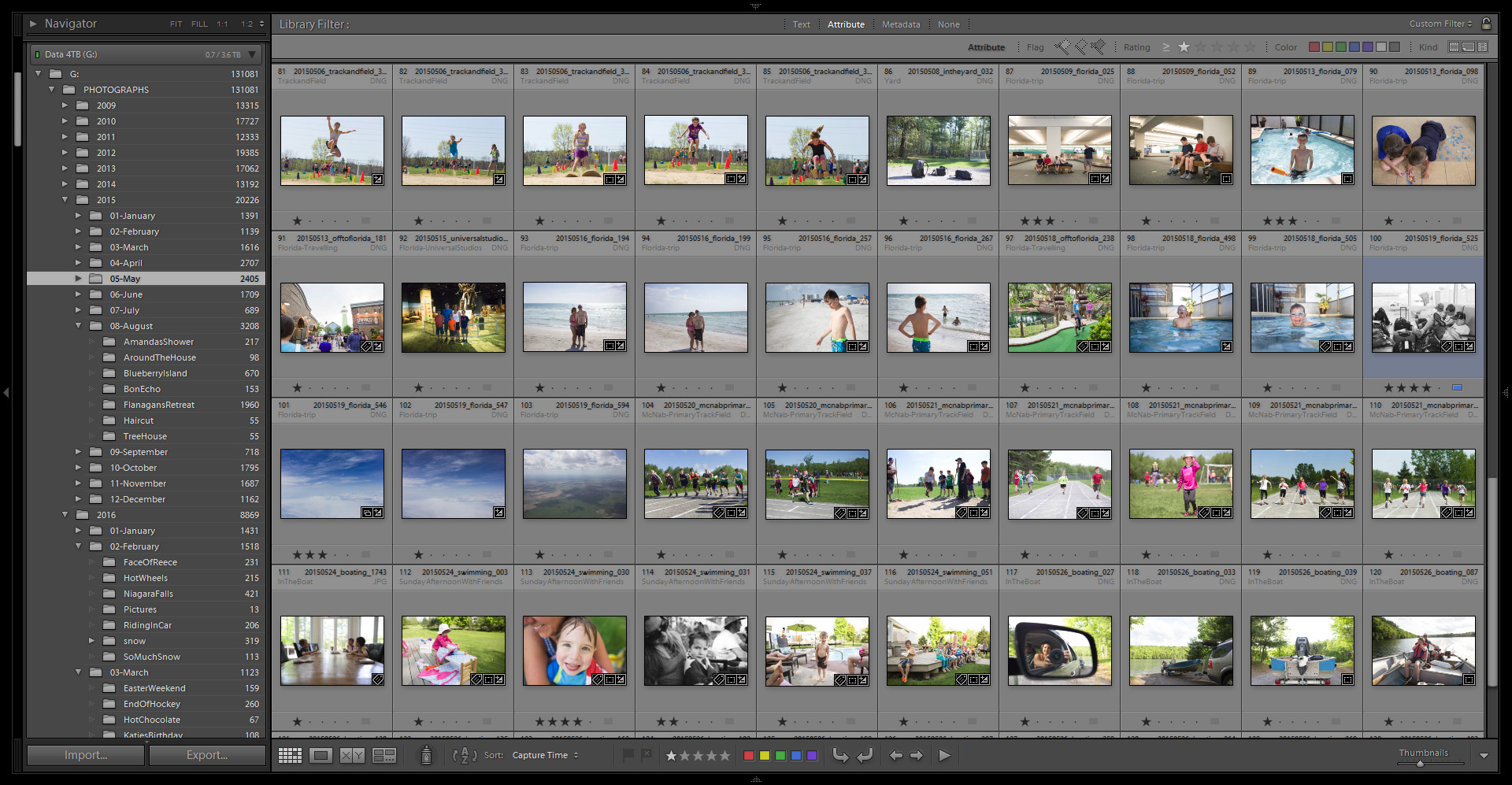
See that — I have more than 130,000 images in my PHOTOGRAPHS folder just from 2009!
NOTE: I’ve seen many suggestions of giving the folder a description + the date, but I feel the extra typing is not necessary because a) I already know the year and month right off the bat by looking at the folder structure, and b) I rename my files with the date so it’s right there when I see the photos. The date is also embedded in the metadata. There’s a point when you hit date-reference overload here folks. 😉
Which brings me to renaming individual photos within Lightroom. People, it is a cinch to rename the files as they’re being imported so failing a good folder system, at the very least please rename your files. I always rename mine using a date_description_sequence convention to ensure that no two files will ever be the same.
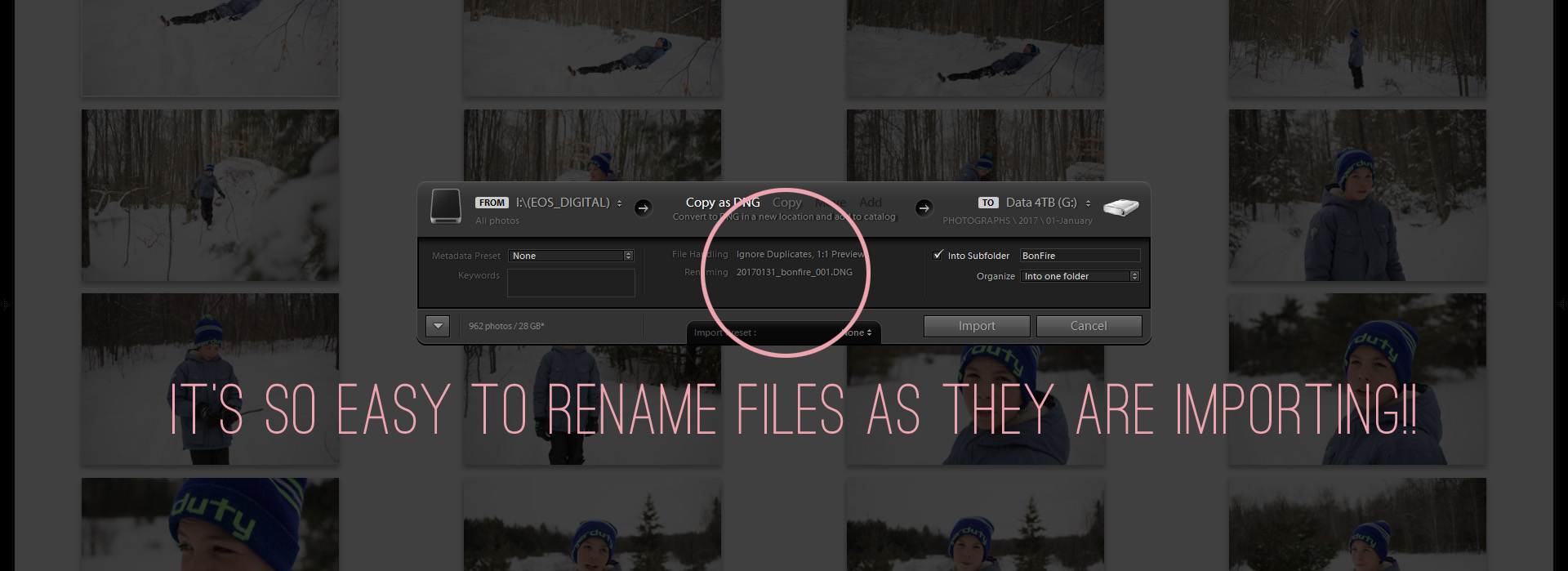
Now that I have been successfully using this fool-proof system for at least six years, I can honestly say that I never dread dealing with the thousands of image files that make their way to my hard drives.
It’s also relatively easy to go back through the archives and implement this folder structure on all of my failures from 2004 and on. Before working your way back, always make a backup copy of everything before attempting to re-organize your older images.
What I’ve noticed is that keeping on top of this system gives me more time to get out and shoot and then do cool things with the data after the upload and edits are complete.
 That’s the whole point of this photography thing anyway, right? Whenever I want to make prints or pick images for a photobook, the hardest part is selecting which photos I want to send off to the printer yet barely any time is spent sifting for the actual folder containing the sought-after images.
That’s the whole point of this photography thing anyway, right? Whenever I want to make prints or pick images for a photobook, the hardest part is selecting which photos I want to send off to the printer yet barely any time is spent sifting for the actual folder containing the sought-after images.
After all, seeing your photos on the screen is one thing, but bringing them to life is what is most important!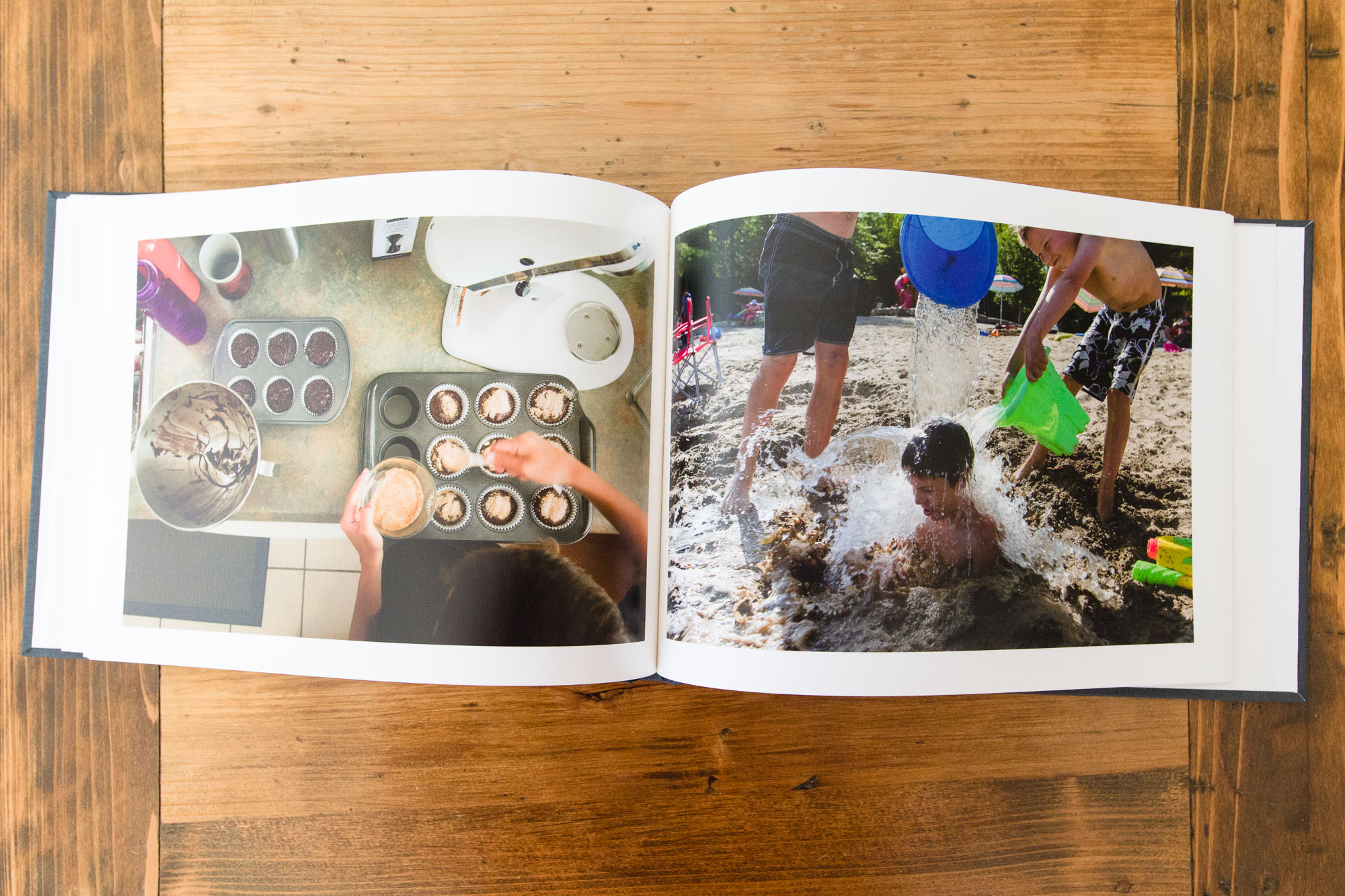
Facebook Community Post – March
Facebook Community PostsThank you so much for all your March submissions! We loved seeing all your documentary family favorites. This month’s top honor goes to Jessica Byrum Photography. Make sure to stop by her page, and the pages of all our Top 5 artists to check out more of their wonderful work.
*****
 Travelling Mumma Photography By Brooke Alderson
Travelling Mumma Photography By Brooke Alderson
*****
To see your photo here next month post your favorite documentary family images directly to our Facebook timeline. A new feature we will have starting next month is a round up of our favorite images from our Instagram feed! Use the hashtag #shamoftheperfect for a chance to be featured on IG.
April 6, 2017
Collective Post“There is one thing the photograph must contain, the humanity of the moment.”
– Robert Frank